Apple Pay
Welcome to easy, fast and secure payments.
Visa Gift Cards now available with Apple Pay
Visa Gift Cards are now compatible with Apple Pay, offering a seamless, secure, and convenient payment experience. Whether shopping online, in-store, or through apps, you can now add your Visa Gift Card to Apple Pay and make transactions with just a tap.
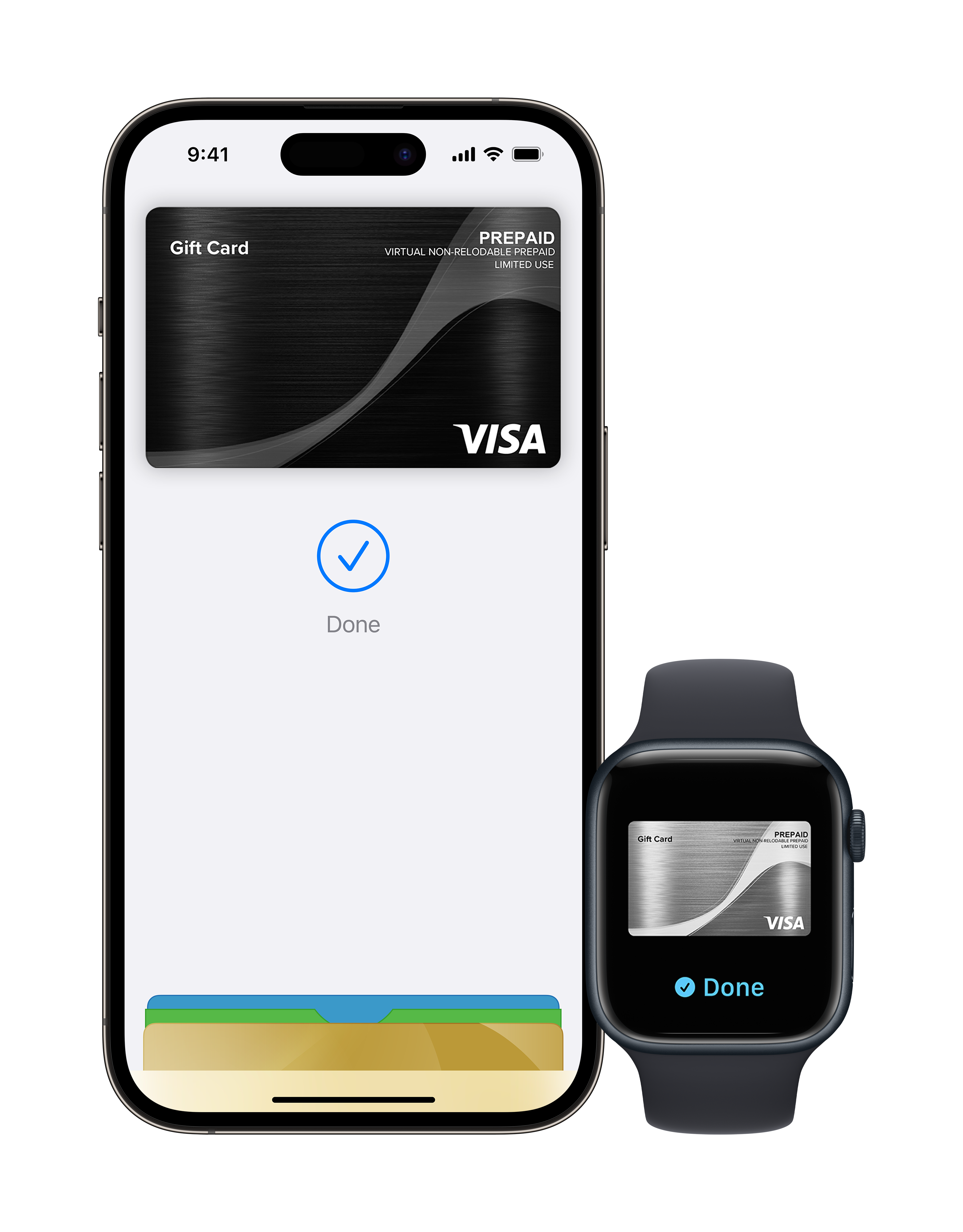
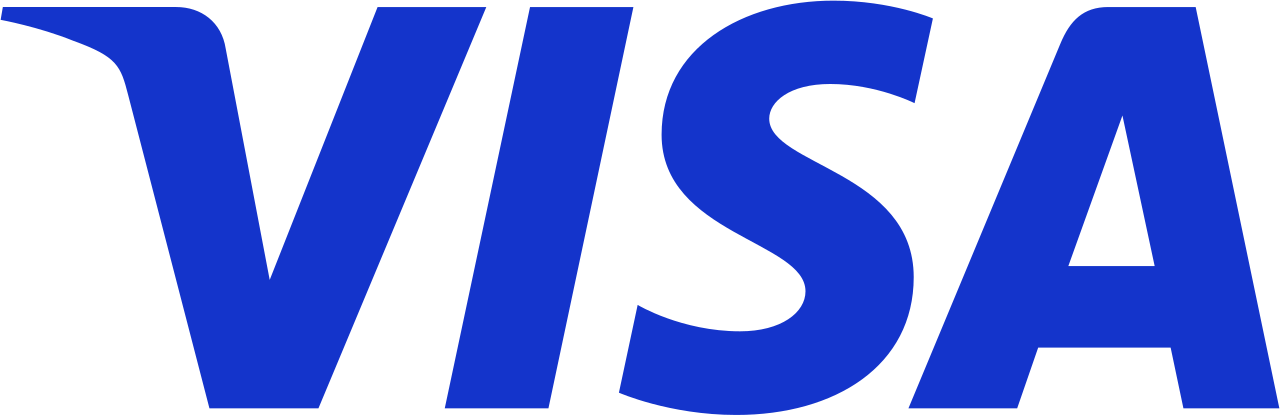
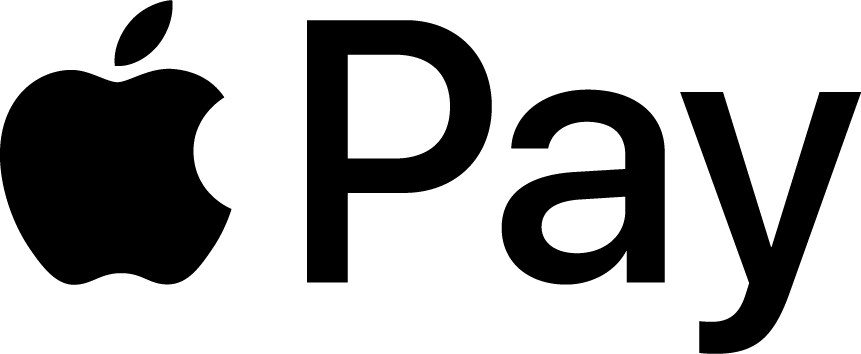
Pay safer and faster with Apple Pay.
Enjoy advanced security features like Face ID, Touch ID, and encrypted transactions, ensuring your information stays protected. Say goodbye to carrying physical cards and experience the ease of contactless payments wherever Apple Pay is accepted.
01. Easy to use
Apple Pay is easy to use with the devices you use everyday – your iPhone, Apple Watch, iPad and Mac.
2. Fast payments
With Apple Pay, there’s no delay or looking for cards and wallets. There’s no touch-and-go when you tap and pay.
3. Safe and secure
Paying with Apple Pay is secure and private as your card details are not stored on your device, or handed over at the point of sale.
Empower Your Choices
Give yourself the flexibility to choose how you shop and spend. With a wide range of options at your fingertips, you can make purchases with ease. Enjoy the freedom to select what suits you best, anytime and anywhere.

Paying in stores
To pay with Face ID, double-click the side button, look at your screen, and hold your iPhone near the reader. For Touch ID, simply hold your iPhone near the reader with your finger on Touch ID. On Apple Watch, double-click the side button and hold it near the reader.
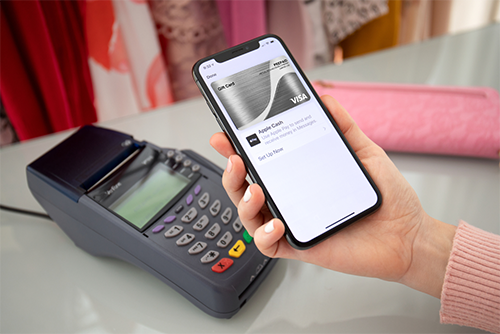
Paying in apps and on websites
Apple Pay makes checkout faster and easier in select apps and websites—no need for accounts or long forms. Pay securely with Face ID, Touch ID, or your Apple device for a seamless experience. Enjoy quick, secure, and hassle-free payments anytime.
Where to pay
Use Apple Pay wherever you see one of these symbols.
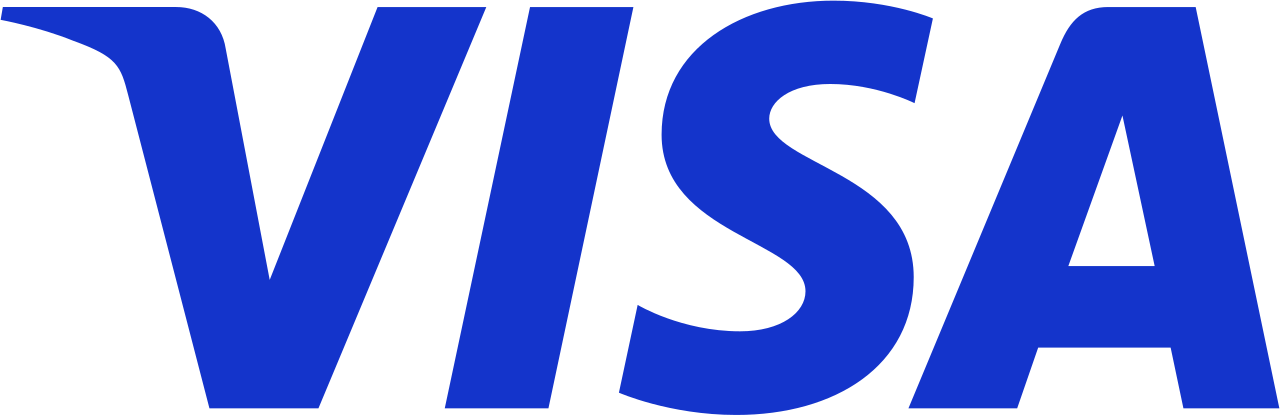
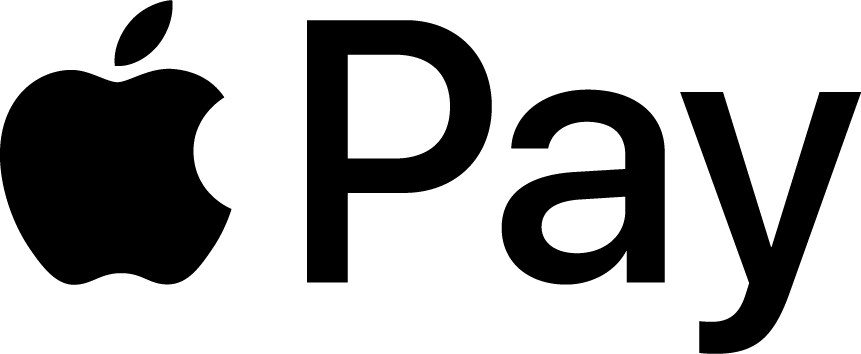
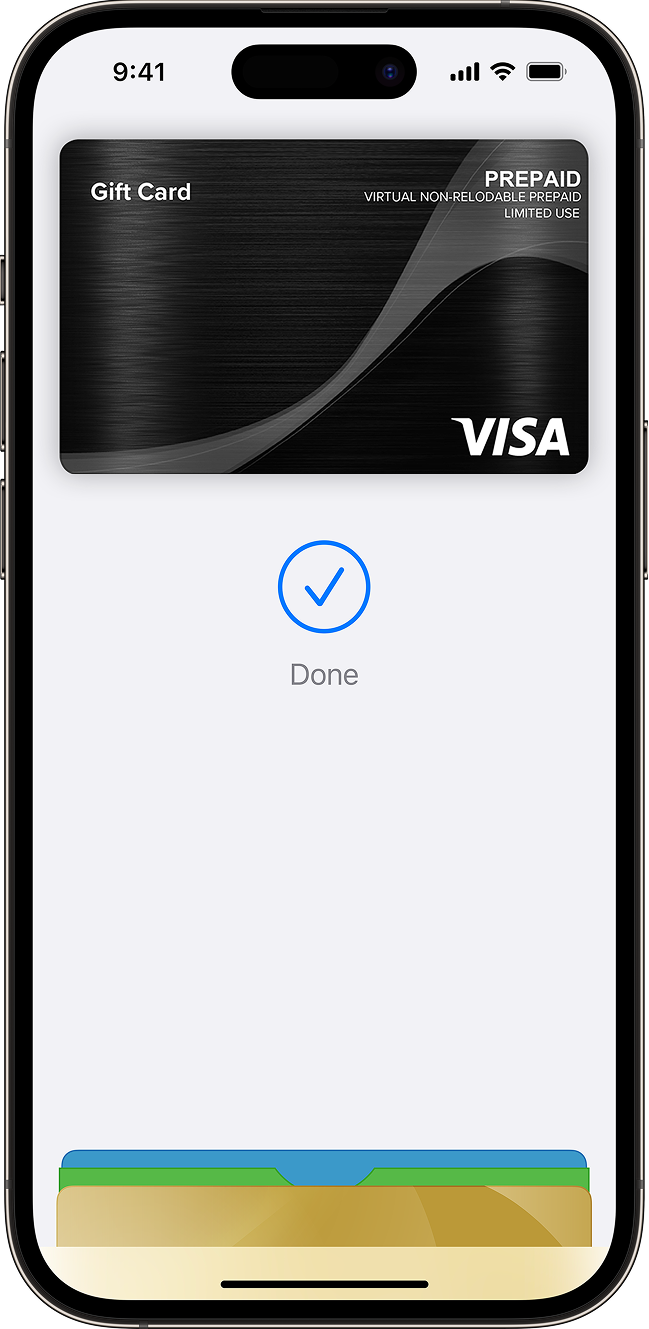
Add your card to Apple Pay. Setup is easy.
Adding your card to Apple Pay is simple.* Here’s how to get started.
01. iPhone
Open the Wallet app and tap the “+” sign.
02. Apple Watch
Open the Watch app on your iPhone and tap “Wallet & Apple Pay”. Then tap “Add Credit or Debit Card”.
03. iPad
Go to Settings, open “Wallet & Apple Pay” and tap “Add Credit or Debit Card”.
04. Mac
On your Mac model with Touch ID, go to System Preferences
and select “Wallet & Apple Pay”.
Then select “Add Card”.
Frequently Asked Questions
Frequently Asked Questions (FAQ) are a collection of common inquiries and their answers to help users find information quickly. They address common concerns, issues, or clarifications related to a product, service, or topic.
Yes, Visa Gift Cards can be used online Enter the card information (Card number, expiry date and CVV) in the credit/debit card section and please ensure the current balance of the Visa Gift Card is enough for the entire purchase as most online merchants cannot accept the combination of a Visa Gift Card and a Credit Card.
You can check your Gift Card balance at www.myprepaidcentre.com.au by selecting ‘Card Balance’ from this website’s navigation menu or by calling 1800 778 619. You will then be prompted to enter the PCN Number located on the back of the Gift Card. The resulting search will show the available balance remaining and expiry date, as well as the most recent transaction summary.
Some merchants may choose not to accept prepaid gift cards, Visa Gift Cards has no discretion upon any merchant’s decision. Some online merchants that require 3D Secure verification (3DS) will not process the transaction as Visa prepaid gift cards do not support 3DS.
Yes. Each time you use your Visa Gift Card, the purchase amount is automatically deducted from the Card balance. If the transaction is declined the funds are not deducted as there is not enough balance to allow the transaction to be completed. If not completed already, you can also set up a personal profile to manage multiple Visa Gift Cards. To set up a personal profile please visit www.myprepaidcentre.com.au.
Yes, Visa Gift Cards can be used online
Enter the card information (Card number, expiry date and CVV) in the credit/debit card section and please ensure the current balance of the Visa Gift Card is enough for the entire purchase as most online merchants cannot accept the combination of a Visa Gift Card and a Credit Card.